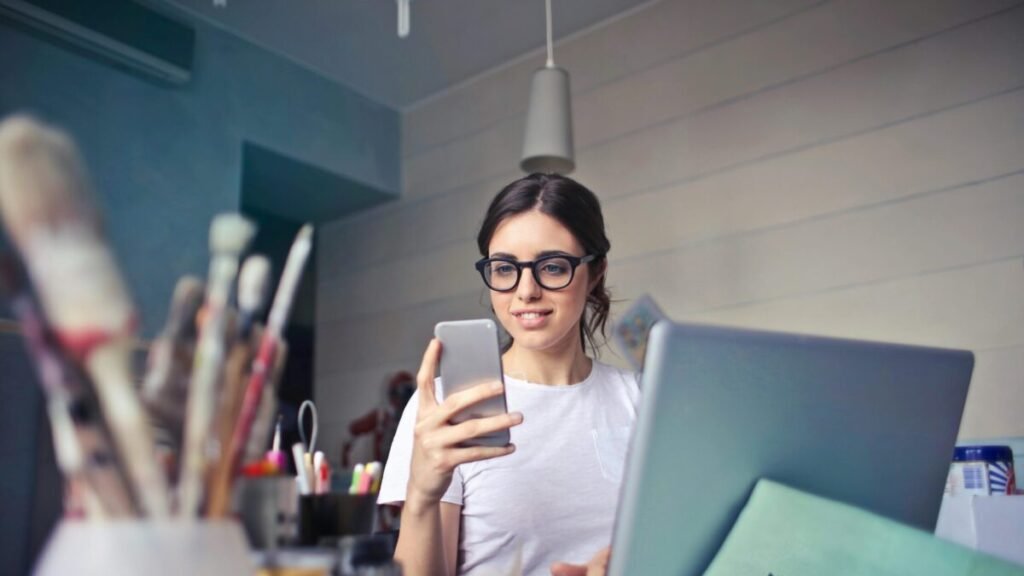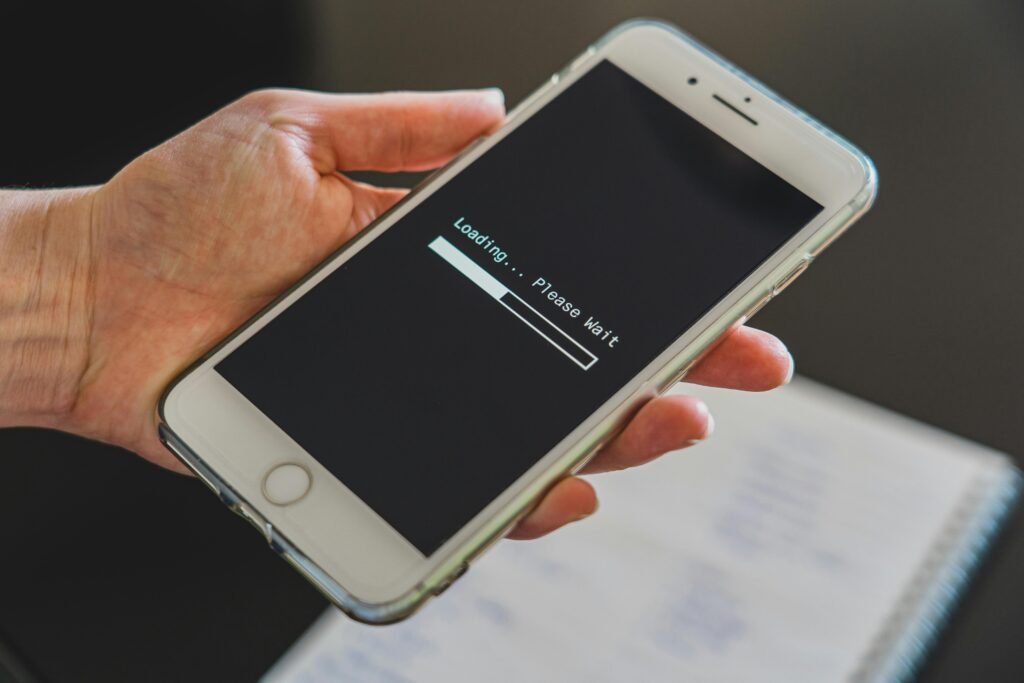The Ultimate Guide to Smartphone Security: Protect Your Data and Privacy in 2025
In 2025, our smartphones have become more than just communication tools — they’re digital extensions of our lives. From online banking and shopping to personal chats, photos, and health data, our phones hold an enormous amount of private information. Unfortunately, this also makes them prime targets for hackers, scammers, and malicious apps.
Every year, smartphone-related cybercrimes rise as hackers become more sophisticated. But here’s the good news: with the right habits and settings, you can keep your data and privacy secure without sacrificing convenience.
In this ultimate guide, you’ll learn how to protect your smartphone from modern threats, spot scams before they happen, and maintain your digital safety in today’s connected world.
1. Keep Your Phone Updated — Always
It might sound basic, but regular updates are your first line of defense. System and app updates often include security patches that fix new vulnerabilities hackers exploit.
Why it matters:
Hackers often target outdated software because it’s easier to break into. A single missed update can leave your phone open to attacks.
How to do it right:
• Enable automatic system updates in your phone settings.
• Update apps manually every few days or enable “Auto-update” in your app store.
• Restart your phone occasionally to ensure updates install properly.
Real-life example:
In 2024, a malware called “Xenomorph” spread through old versions of banking apps. Users who had automatic updates turned on were never affected.
2. Use Strong Passwords and Enable Two-Factor Authentication (2FA)
Your phone might be smart, but without strong passwords, it’s vulnerable. Avoid using simple passwords like 123456 or yourname2025. Cybercriminals can crack those in seconds.
Best practices for passwords:
• Use at least 12 characters with numbers, symbols, and mixed-case letters.
• Avoid using the same password for multiple accounts.
• Use a password manager app like Bitwarden or 1Password to store your credentials securely.
Activate Two-Factor Authentication (2FA):
Even if someone gets your password, 2FA blocks unauthorized logins by requiring a verification code sent to your phone or email.
You can enable it for Gmail, Facebook, Instagram, and most financial apps.
3. Lock Your Phone Properly
A surprising number of people still don’t use a proper lock screen. That’s like leaving your house unlocked.
Best ways to lock your phone:
• Use biometric locks like fingerprint or facial recognition for quick and secure access.
• Set a 6-digit PIN or passcode instead of patterns (patterns are easy to guess).
• Enable auto-lock after 30 seconds of inactivity.
Bonus tip: Some Android phones now offer a “Lockdown Mode” — it disables biometrics and notifications until you enter your PIN, ideal when traveling or in crowded places.
4. Avoid Public Wi-Fi for Sensitive Tasks
Free Wi-Fi at cafes or airports sounds convenient, but it’s often unsafe. Hackers can create fake Wi-Fi hotspots or intercept data transferred over unsecured networks.
Safe habits when using public Wi-Fi:
• Avoid logging into banking or email accounts on public Wi-Fi.
• Use a VPN (Virtual Private Network) like ProtonVPN or NordVPN to encrypt your connection.
• Turn off Wi-Fi auto-connect so your phone doesn’t automatically join unknown networks.
Real-life case:
A traveler in Europe had his PayPal account accessed after using open Wi-Fi at a train station. A VPN would have easily prevented it.
5. Manage App Permissions Wisely
Many apps ask for permissions they don’t need — like flashlight apps requesting camera access or games asking for location data. These can be privacy risks.
What you should do:
• Go to Settings → Privacy → Permissions Manager and review which apps can access your location, microphone, or contacts.
• Deny permissions that don’t make sense for the app’s purpose.
• For sensitive permissions like “Always access location,” choose “Allow only while using the app.”
Example:
When I checked my phone, a weather app had permanent access to my location — even when I wasn’t using it. After changing it to “While in use,” I noticed fewer targeted ads almost immediately.
6. Be Careful with App Downloads
Not all apps are trustworthy — even if they look professional. Many fake apps mimic real ones to steal passwords or data.
Tips for safe app installation:
• Download only from official stores like Google Play or Apple App Store.
• Check developer names, ratings, and reviews before installing.
• Avoid apps that ask for unnecessary permissions during setup.
• Regularly remove apps you no longer use.
Pro tip:
Android users can use Play Protect and iPhone users have App Tracking Transparency to monitor suspicious apps automatically.
7. Backup Your Data Regularly
Even with the best precautions, accidents happen — your phone could get lost, stolen, or damaged. Regular backups ensure you don’t lose valuable data like photos, contacts, or important files.
How to back up safely:
• Use Google Drive (Android) or iCloud (iPhone) for automatic daily backups.
• For extra safety, store an encrypted copy on your computer or external drive.
• Enable end-to-end encryption when possible to keep your backup data secure.
Having a recent backup can make recovery quick and stress-free if your phone ever gets reset or replaced.
8. Recognize and Avoid Phishing Attacks
Phishing isn’t just for emails anymore — it happens on social media, text messages, and even fake app notifications. These scams try to trick you into revealing passwords or clicking malicious links.
How to identify phishing attempts:
• Watch for urgent messages like “Your account will be locked!” or “You’ve won a prize!”
• Check the sender’s email or phone number — scammers often use slight variations of real brands.
• Never click unknown links or download attachments from strangers.
Example:
I once received a “Netflix renewal” text asking for payment details. The link looked convincing but had one extra letter in the URL. Always double-check — a few seconds can save your data.
9. Use Built-in Security Features
Modern smartphones are packed with powerful security features — you just need to enable them.
For Android users:
• Use Google Play Protect to automatically scan apps.
• Turn on Find My Device to locate or wipe your phone remotely.
• Enable Safe Browsing in Chrome.
For iPhone users:
• Use Find My iPhone and App Privacy Report.
• Enable Lockdown Mode for high-risk users.
• Check your Privacy Dashboard to see how apps access your data.
These tools are built into your phone for a reason — use them.
10. Stay Informed — Security Is Always Evolving
Cyber threats change constantly. Staying informed about new scams and software updates keeps you a step ahead.
Ways to stay updated:
• Follow official tech blogs or cybersecurity sites like TechCrunch or Wired.
• Enable security notifications in your phone’s settings.
• Join trusted online communities where users share current threats and tips.
Final Thoughts: Take Control of Your Digital Safety
Smartphone security in 2025 isn’t just about apps or settings — it’s about awareness and consistency. Every small habit, from updating your system to reviewing app permissions, adds a layer of protection.
You don’t need to be a tech expert to stay safe. Start with a few simple steps today — update your phone, enable 2FA, and avoid public Wi-Fi for sensitive tasks. Over time, these habits become second nature, helping you enjoy your smartphone’s full potential without worrying about your privacy.