
7 Smart Online Habits That Can Save You Time and Money
In today’s digital world, being online is no longer optional — it’s essential. Whether you’re paying bills, shopping, working, or
learning, chances are you spend a good chunk of your day using the internet. But while most of us are comfortable with the
basics, we often overlook smart habits that could save us both time and money.
Think about it — how often have you bought something online only to see it cheaper elsewhere the next day? Or spent an hour hunting for an email you could’ve filtered easily?
By tweaking just a few of your everyday habits, you can turn your daily screen time into something more productive and cost-effective. Here are seven smart online habits that don’t require drastic lifestyle changes — but can make a big impact on your wallet and schedule.
1. Compare Prices Before You Click “Buy”
Online shopping is fast, but it’s also sneaky. The convenience can sometimes cloud your judgment — especially when it comes to pricing.
Before buying anything online (especially electronics, clothes, or travel tickets), use price comparison tools like:
• Google Shopping: shows prices across various retailers.
• Honey: finds and applies coupon codes automatically at checkout.
• ShopSavvy: lets you scan barcodes in stores to compare online prices instantly.
• CamelCamelCamel: tracks Amazon price history so you know if you’re really getting a deal.
Real-Life Example:
Sarah, a university student, saved $30 on her headphones just by checking Honey before purchasing. “I was about to check out, and Honey found a coupon code I didn’t even know existed!”
Pro Tip: Bookmark a few of these tools or install browser extensions so you don’t forget to use them.
2. Subscribe to Newsletters — But Be Smart About It
Many websites offer discounts to newsletter subscribers — sometimes even as much as 20% off your first order. But here’s the catch: signing up for everything clutters your inbox fast.
Smart Habit:
Create a secondary email just for shopping or promotional emails. That way, you can still get deals without mixing them into your main inbox.
Focus on newsletters from:
• Tech websites offering lifetime software deals
• Online bookstores (Amazon, ThriftBooks, etc.)
• Platforms like AppSumo, StackSocial, or Udemy with discounted tools or courses
Example:
Ben, a freelance graphic designer, uses a separate email just for newsletters. “I check it once or twice a week, and I always find discount codes or freebie tools I can use.”
3. Use Google Search Like a Pro
Most people type full sentences into Google. That works — but it’s not always efficient. Instead, learn a few search tricks to find what you need faster.
Helpful search operators:
• Quotes (“”): search exact phrases
Example: “best free photo editor for Android”
• Minus (-): exclude specific terms
Example: android apps -games
• Site search: find info within a specific site
Example: site:abolpress.com battery saving tips
Real-Life Example:
Imagine you’re looking for a tutorial, but you only want it from YouTube — try: site:youtube.com how to fix slow phone. Done.
4. Keep Your Browser Clean and Light
Your browser is like your online workspace. If it’s cluttered with dozens of tabs and extensions, things will lag and crash — which wastes time and energy.
Try this:
• Use a tab manager like OneTab or The Great Suspender
• Clear your cache and cookies weekly (your browser’s settings can automate this)
• Only keep essential extensions like Grammarly, uBlock Origin, or LastPass
Bonus Tip: Set your startup page to something motivational or helpful, like the Momentum extension, which replaces new tabs with calming visuals and a daily to-do list.
5. Don’t Pay for Apps Before Testing the Free Version
Many apps offer free tiers that are surprisingly useful. Don’t rush to buy premium unless you’re sure you need it.
Examples of excellent free tools:
• Canva Free for basic design needs
• Snapseed for photo editing (no ads, no watermarks)
• Windscribe VPN for basic browsing security
• Notion or Evernote for organizing tasks
Example:
Tasha, a small business owner, built her first few marketing graphics entirely on the free version of Canva. “I thought I needed Photoshop, but Canva did everything I wanted — for free.”
6. Use Cloud Storage to Stay Organized
Scattered files = wasted time. If you’re constantly looking for that “one screenshot” or lost your resume for the third time, cloud storage is your solution.
Top options:
• Google Drive (15GB free)
• Dropbox
• OneDrive
They help you:
• Access files from any device
• Auto-backup photos or documents
• Share files with coworkers or friends easily
Real-Life Example:
Nate, a college student, lost his laptop before finals. Luckily, all his notes were saved on Google Drive. “It literally saved my semester,” he says.
7. Use Two-Factor Authentication (2FA) to Stay Safe
What’s the point of saving money online if a hacked account can wipe it all away? Security should never be an afterthought.
Enable Two-Factor Authentication (2FA) on your:
• Email accounts
• Banking apps
• Social media
Use apps like Google Authenticator, Microsoft Authenticator, or Authy. These provide an extra code after you enter your password — so even if hackers get your password, they still can’t get in.
Tip: Don’t rely solely on SMS-based 2FA — app-based options are more secure.
Final Thoughts:
Small Habits, Big Results You don’t have to overhaul your life to benefit from smart online habits. A few small changes — comparing prices, cleaning your browser, or using free tools — can save you time, lower stress, and help you spend less money in the long run.
The internet can be a powerful ally if you know how to use it wisely. So start with one or two tips from this list today, and build from there. Your wallet (and your future self) will thank you.
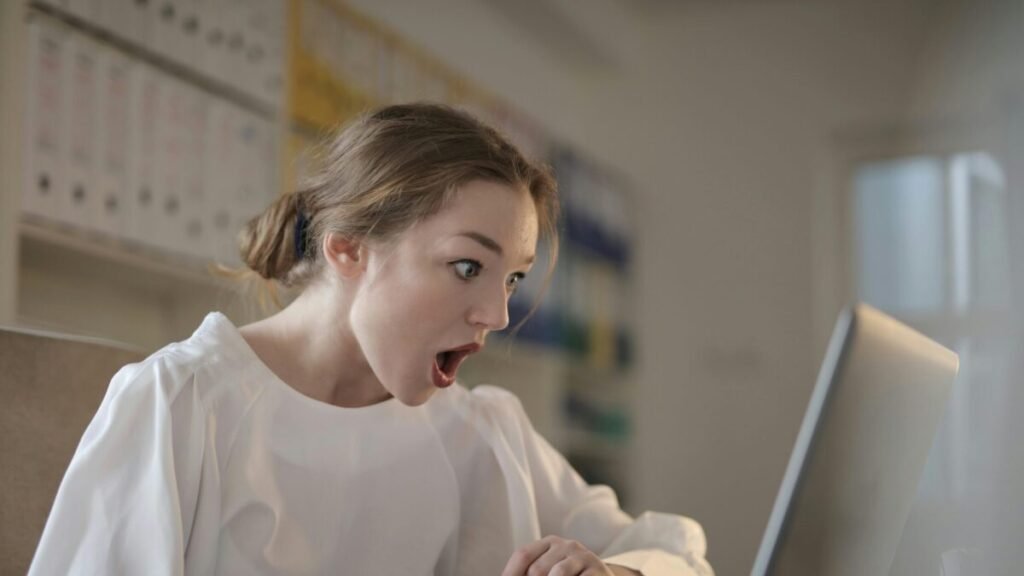


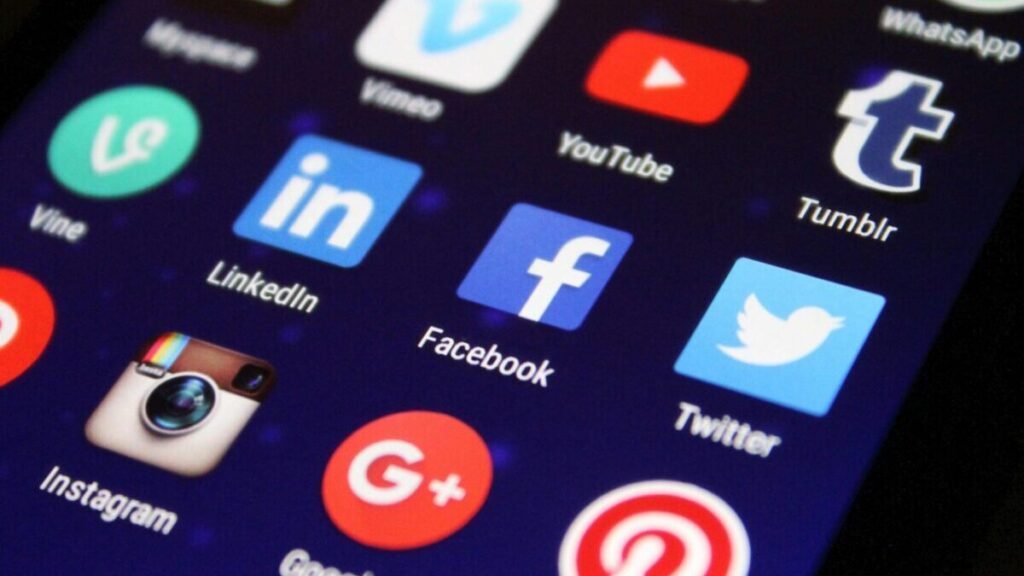
kox6m9