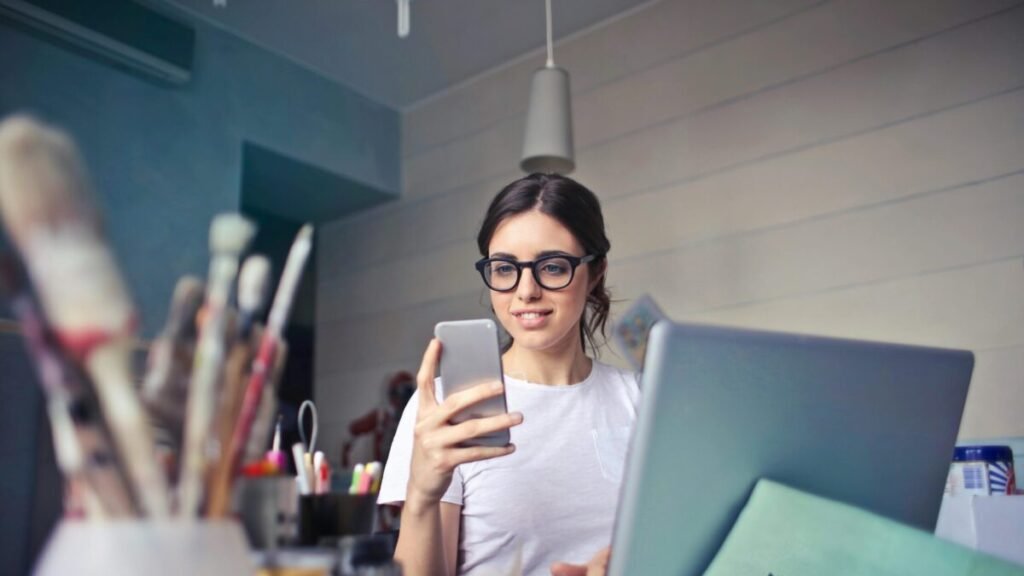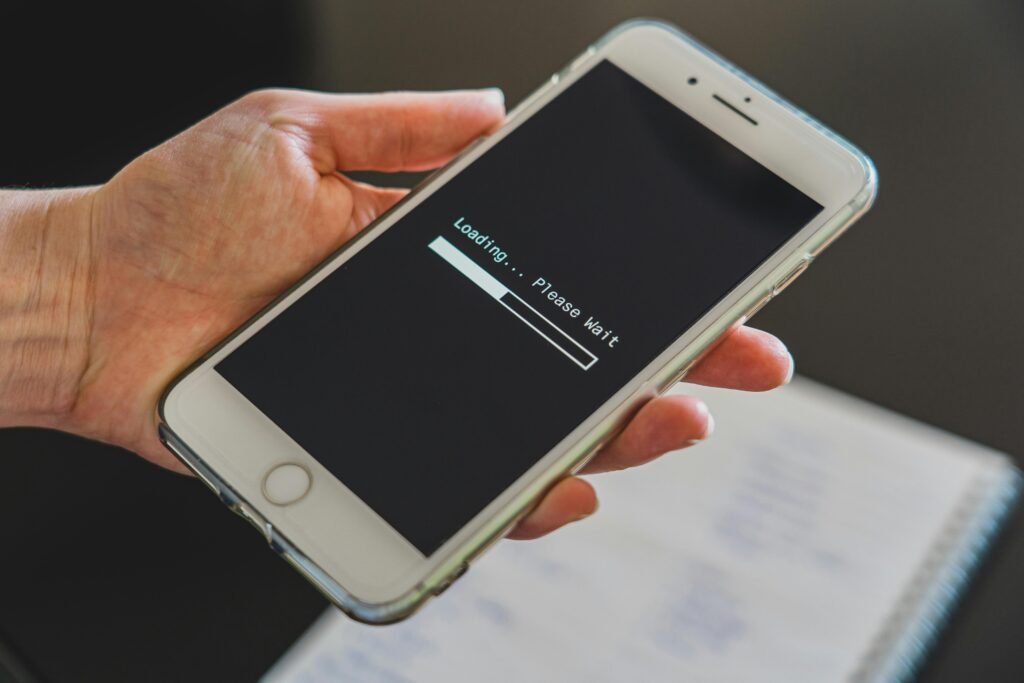How to Save Mobile Data Without Losing Performance in 2025
Do you ever get that dreaded notification saying, “You’ve used 90% of your data plan” — even though the month isn’t over yet? You’re not alone. With today’s high-resolution videos, auto-playing ads, and cloud-syncing apps, mobile data disappears faster than ever.
But here’s the truth: you can reduce mobile data use dramatically without slowing down your phone or sacrificing quality.
In this post, we’ll explore smart, easy-to-follow strategies to help you save data, keep your phone fast, and still enjoy everything you love online — from YouTube and social media to messaging and cloud storage.
1. Identify What’s Eating Your Data
Before fixing the problem, you need to know what’s causing it.
Most phones now have built-in tools that show data consumption by app.
• On Android: Go to Settings → Network & Internet → Data Usage → App Data Usage.
• On iPhone: Open Settings → Cellular and scroll down to see which apps are using the most data.
Once you do this, you might be surprised. Apps like Instagram, TikTok, YouTube, and cloud backups often top the list.
Tip: Keep a close eye on apps that use data in the background — those silent updates and syncs add up over time.
Real-life example:
When I checked my usage last month, I discovered Google Photos had uploaded over 2 GB of images in just a week — all in the background. Turning off automatic backup when on mobile data saved me half my monthly plan.
2. Set Data Limits and Warnings
If you’re on a limited plan, setting a data limit is one of the easiest ways to stay in control.
• Android: Go to Settings → Network & Internet → Data Saver → Data warning & limit.
• iPhone: While iOS doesn’t have an automatic cutoff, you can reset statistics monthly under Settings → Cellular → Reset Statistics to monitor usage manually.
This doesn’t slow down your phone — it just helps you stay aware before you reach your cap.
Pro tip: Set your warning at 80% of your plan (for example, 4 GB on a 5 GB plan). That gives you time to adjust your usage before you run out.
3. Use “Data Saver” Mode Without Compromising Performance
Both Android and iPhone now offer built-in data saver modes that reduce background data without making your phone feel sluggish.
When enabled, these modes:
• Stop unnecessary background syncs
• Reduce image quality in social apps
• Delay non-essential updates until you’re on Wi-Fi
How to enable it:
• Android: Settings → Network & Internet → Data Saver → ON
• iPhone: Settings → Cellular → Cellular Data Options → Low Data Mode
These modes don’t block important functions — messaging, calls, and active downloads still work smoothly.
4. Optimize Streaming Quality
Streaming videos and music are massive data consumers. A single hour of HD video on YouTube can eat up 1.5–3 GB. But reducing quality slightly can make a huge difference.
For YouTube:
Tap your profile photo → Settings → Data Saving Mode → Enable “Stream at lower resolution on mobile networks.”
For Netflix or Prime Video:
Go to Playback Settings → Data Usage per Screen → Choose Medium or Auto.
For Spotify, Apple Music, or YouTube Music:
Set your streaming quality to Normal for mobile data and High only on Wi-Fi.
Real-life example:
I switched Spotify to “Automatic” quality and saved over 1 GB per week — without noticing any difference in sound quality.
5. Disable Auto-Play and Auto-Download Features
Social media apps are notorious for consuming background data even when you’re not using them.
Here’s how to fix that without losing your experience:
• Instagram: Go to Settings → Data Usage → Data Saver → ON.
• Facebook: Settings & Privacy → Data Saver → ON; also disable “Video Autoplay.”
• WhatsApp or Telegram: Disable auto-downloads under Storage and Data Settings — choose “Wi-Fi only.”
This stops the apps from preloading videos or downloading large media files unless you’re connected to Wi-Fi.
6. Take Control of Cloud Syncing
Many users don’t realize that apps like Google Drive, OneDrive, Dropbox, or even your phone gallery can sync automatically using mobile data.
How to fix it:
• Open each app’s settings and find the option “Upload only on Wi-Fi.”
• For Google Photos, go to Backup → Mobile Data Usage and turn off automatic uploads.
• For iCloud Drive, open Settings → iCloud → iCloud Drive → Disable Use Cellular Data.
This simple change ensures your backups happen only when you’re connected to Wi-Fi, not your data plan.
7. Use Offline Features Wisely
Modern apps are smarter than ever — many now let you work offline.
Examples:
• Download playlists or podcasts on Wi-Fi (Spotify, YouTube Music).
• Use offline maps in Google Maps (Settings → Offline Maps → Select Your Area).
• Save webpages offline in Chrome or Pocket for later reading.
These options give you full functionality without needing constant mobile data.
8. Update Apps Over Wi-Fi Only
Automatic app updates can silently burn through gigabytes of data in the background.
To avoid that:
• Android: Play Store → Settings → Network Preferences → Auto-update apps → Over Wi-Fi only.
• iPhone: Settings → App Store → App Updates → Turn OFF “Automatic Downloads.”
Instead, manually update apps when you’re on Wi-Fi. You’ll still get new features — just on your terms.
9. Use Lightweight or Lite Apps
In 2025, many companies now offer “Lite” versions of their apps — designed to use less data and memory while keeping performance strong.
Some popular options:
• Facebook Lite and Messenger Lite
• Spotify Lite
• Google Go, YouTube Go
• Twitter Lite (available as PWA)
These apps are smaller, load faster, and consume up to 70% less data than the full versions.
10. Turn Off Background App Refresh
Apps like email, weather, or social media often refresh automatically, even when you’re not using them.
You can keep your phone fast while saving data by turning this off.
• iPhone: Settings → General → Background App Refresh → Off or Wi-Fi only.
• Android: Settings → Apps → (select app) → Data Usage → Restrict Background Data.
Don’t worry — you’ll still get notifications when you open the app.
11. Compress Data Using a Browser
If you browse a lot on mobile data, switch to a browser that compresses data, such as Google Chrome Lite Mode or Opera Mini.
These browsers reduce image sizes, block trackers, and use server compression to load pages faster while using up to 50% less data — all without slowing browsing speed.
Example:
After switching to Opera Mini, I used 40% less data per week while reading news and blogs. Pages loaded faster too — a win-win.
12. Bonus: Choose a Smarter Data Plan
Saving data also means getting the right plan for your usage pattern.
• Some carriers offer “data rollover” — unused data carries to the next month.
• Others provide streaming bundles that don’t count against your plan (like YouTube or Spotify data packs).
• Check your provider’s app for options to add daily data packs when needed, instead of upgrading your main plan.
Final Thoughts: Smart Data Use = Smart Living
You don’t have to sacrifice quality or performance to stay within your mobile data limit. By making small, strategic changes — disabling auto-syncs, using Wi-Fi wisely, and streaming smartly — you can enjoy a faster, lighter, and more efficient smartphone experience.
The key isn’t just saving data — it’s taking control of your digital habits.
Because when you control your phone, you control your time, focus, and budget.
Start with one or two of these tips today. Within a week, you’ll notice smoother performance, longer battery life, and lower data usage — without losing the features you love.