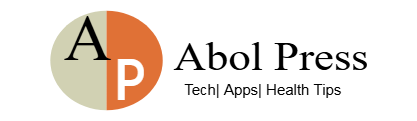In today’s fast-paced world, smartphones are more than just communication tools they’re our cameras, wallets, workspaces, and entertainment centers. But with all this functionality comes one major downside: short battery life. Few things are more frustrating than seeing your battery drop rapidly when you still have hours left in your day.
If you constantly find yourself scrambling for a charger or carrying around a power bank, don’t worry. With a few smart adjustments, you can dramatically extend your phone’s battery life and reduce the frequency of those annoying low-battery alerts. Here’s how.
1. Lower Your Screen Brightness or Enable Adaptive Brightness
The display is one of the most power-hungry components of your phone. Keeping it at maximum brightness all the time drains your battery quickly, especially if you use your phone outdoors or for watching videos.
To fix this:
• Manually reduce screen brightness to a comfortable level
• Turn on adaptive brightness, which automatically adjusts based on your surroundings
• Use dark mode, especially on OLED screens, which use less power for black backgrounds
This simple change can significantly reduce daily battery usage without compromising your user experience.
2. Close Background Apps You Don’t Use
Many apps continue running in the background even when you’re not actively using them. These apps consume power to update content, send notifications, or track location data.
To take control:
• Go to your phone’s settings and view battery usage by app
• Force stop or restrict background activity for apps you rarely use
• Disable auto-start for non-essential apps on Android
• On iPhone, swipe up from the bottom and close apps you’re done using
This not only saves power but can also improve overall phone performance.
3. Use Battery Saver Mode Wisely
Modern smartphones come with a built-in Battery Saver or Low Power Mode that reduces background processes and limits CPU performance. This doesn’t affect basic phone functions like calling or messaging but can stretch your battery longer during busy days.
Here’s when to use it:
• Turn it on manually when your battery is below 30%
• Set it to activate automatically at a certain percentage (usually in settings)
• Use Extreme Battery Saver Mode (available on some Android phones) during emergencies
It’s one of the easiest ways to get more life from your battery without any technical know-how.
4. Disable Unnecessary Notifications and Auto-Sync
Push notifications from social media, email, games, and other apps constantly wake up your phone, using both processing power and network activity. While some alerts are useful, most are just distractions that drain your battery.
To manage them:
• Go to your notifications settings and disable updates from non-essential apps
• Turn off auto-sync for email or apps you don’t check often
• Use manual sync or set specific intervals to check for updates
This helps your battery last longer and gives you fewer distractions throughout the day.
5. Avoid Extreme Temperatures
Smartphone batteries are sensitive to heat and cold. Using your phone in extreme environments can permanently reduce battery capacity.
Tips to protect your battery:
• Avoid charging your phone in direct sunlight or near heat sources
• Don’t leave your phone in the car during hot or freezing weather
• Remove your phone from thick cases while charging to prevent overheating
Also, avoid charging your battery from 0% to 100% regularly. Try to keep it between 20% and 80% for long-term battery health.
6. Turn Off Wi-Fi, Mobile Data, and Bluetooth When Not in Use
When your phone is constantly searching for signals in areas with poor reception, it consumes more power than usual.
Here’s how to reduce that drain:
• Turn off Wi-Fi when you’re outside or not connected
• Disable mobile data in areas with weak signal
• Use Airplane Mode in no-service zones to save energy
• Turn off Bluetooth when you’re not using wireless accessories
Each of these small actions helps reduce the workload on your phone’s battery.
7. Avoid Live Wallpapers and Unnecessary Widgets
While live wallpapers and fancy widgets can make your phone look attractive, they’re also silent battery killers. Many of these animations and widgets update frequently in the background, consuming CPU and GPU resources.
To optimize your home screen:
• Use static wallpapers instead of live ones
• Limit widgets to only the essentials (like weather or calendar)
• Remove any widget that you don’t regularly interact with
The fewer elements running in the background, the less your battery has to work.
Final Thoughts
You don’t have to be a tech expert to improve your smartphone’s battery life. With a few easy adjustments, you can enjoy longer usage, less stress about low battery, and better overall phone performance.
Remember:
• Keep your screen brightness low
• Close unused background apps
• Use Battery Saver mode
• Limit notifications and background syncing
• Avoid extreme heat or cold
• Disable unused wireless connections
• Simplify your home screen
By forming these smart habits, you’ll get the most out of every charge and keep your phone running smoother for longer.