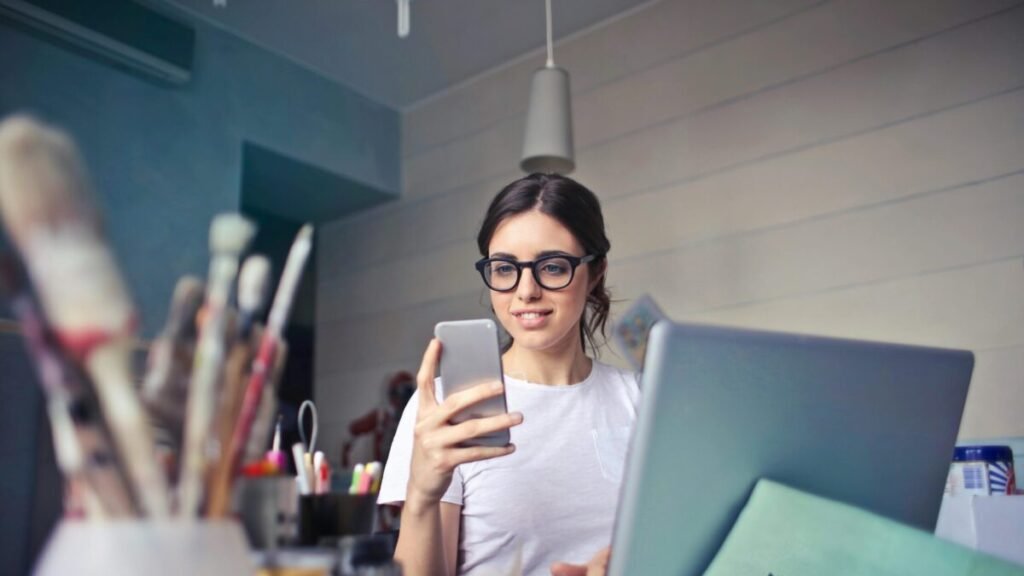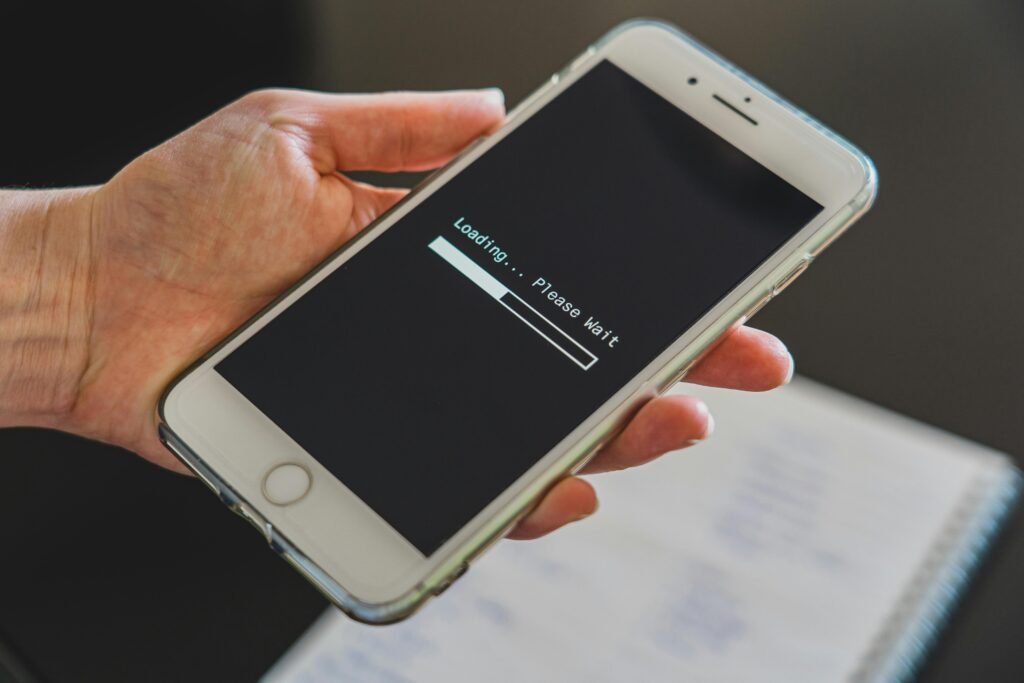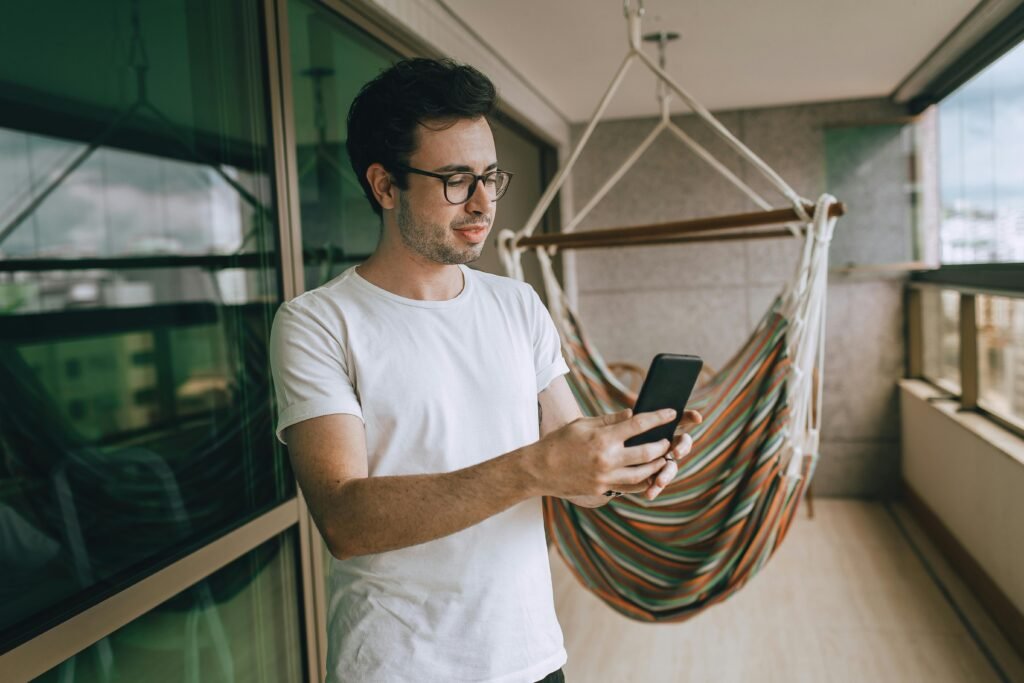
Digital Declutter: How to Clean and Organize Your Smartphone for Maximum Productivity
Have you ever opened your phone only to feel overwhelmed by endless notifications, duplicated photos, or hundreds of unused apps? You’re not alone. In 2025, our smartphones have become essential — but also cluttered digital spaces that quietly drain our focus and time.
Just like a messy room can affect your mood and productivity, a cluttered smartphone can slow your workflow, waste storage, and even increase stress. The good news? With just a little time and strategy, you can digitally declutter your device and transform it into a calm, efficient, and inspiring tool.
Let’s walk through practical steps to clean and organize your smartphone — not just for storage space, but for a clearer mind and greater productivity.
1. Start with a Quick App Audit
Apps are the biggest source of smartphone clutter. Over time, we install apps for temporary use — delivery services, games, or trials — and forget about them.
Step 1: Identify unused apps.
On Android or iPhone, go to Settings → Storage → Apps to see which ones you rarely open. You’ll often find that 30–40% of your installed apps haven’t been used in months.
Step 2: Delete ruthlessly.
If you haven’t used an app in 60 days, you probably don’t need it. For example, I recently deleted seven shopping apps I hadn’t opened in a year — my phone instantly felt faster, and my home screen looked cleaner.
Step 3: Keep only essentials.
Focus on apps that support your goals — productivity, health, learning, and communication. Less really is more.
2. Organize with Folders and Clean Home Screens
A tidy home screen can change how you feel every time you unlock your phone.
Try this layout strategy:
• Page 1: Only your essentials — phone, messages, camera, browser, calendar, and notes.
• Page 2: Group similar apps into folders: Social, Work, Finance, Health, Entertainment.
• Page 3 (optional): Keep experimental or rarely used apps here.
Pro tip: Keep one “Focus Mode” home screen for work hours with only productive apps visible. On Android, you can use “Digital Wellbeing” to hide distractions automatically.
Real-life example:
After cleaning her home screen, my friend Sarah said she cut her social media time by half — simply because her social apps weren’t right in front of her anymore.
3. Clear Cache and Unnecessary Files
Even after deleting apps, temporary files and cache data can slow your phone down.
For Android:
• Go to Settings → Storage → Cached data and tap Clear Cache.
• Use a trusted cleaner like Files by Google to remove junk and duplicates.
For iPhone:
• Offload unused apps under Settings → General → iPhone Storage.
• Clear Safari cache and old message attachments.
This step alone can free up gigabytes of space and improve performance instantly. I once cleared 6 GB of useless files in minutes — and my phone felt brand new.
4. Back Up and Delete Old Photos & Videos
Photos and videos often consume the most space. But many are duplicates, screenshots, or memories you don’t really need on your device.
Step-by-step:
1. Back up everything to Google Photos, iCloud, or OneDrive.
2. Use built-in features like “Free up space” in Google Photos.
3. Delete duplicates and blurry shots.
4. Move important videos to external storage or cloud folders.
Tip: Create yearly albums like Family 2024, Trips, or Work Projects. That way, memories stay organized and easy to find.
Real-life scenario:
After backing up her gallery, my sister freed up 15 GB and said scrolling through her photo feed finally felt joyful instead of chaotic.
5. Tame Your Notifications
Notifications can quietly steal your attention and drain your battery. If your phone is constantly buzzing, you’re never fully focused.
How to regain control:
• Turn off non-essential notifications (like sales alerts or social app suggestions).
• Use Focus Mode (iPhone) or Do Not Disturb (Android) during work or rest times.
• Keep notifications only for messages, calls, and essential apps.
Pro tip: Batch your checking times. Instead of reacting to every ping, check notifications three times a day — morning, noon, and evening.
Example:
When I disabled push notifications for Instagram and news apps, I gained an extra hour each day — and noticed my anxiety levels drop.
6. Streamline Your Digital Workspace
If you use your phone for work or study, treat it like a mini office. The more organized your digital workspace, the faster you’ll get things done.
Ideas for a cleaner workflow:
• Sync notes and documents across devices with Notion, Google Keep, or Evernote.
• Use widgets for tasks or calendars right on your home screen.
• Keep only one app per purpose (for example, one email app, one note app).
• Use voice assistants to automate repetitive actions.
Example:
I replaced three note-taking apps with just Notion. Now I have one clear system for everything — from blog ideas to grocery lists.
7. Review Permissions and Privacy Settings
Many apps silently collect data in the background — location, microphone, or camera access. Cleaning your digital space also means tightening privacy.
How to check:
• Go to Settings → Privacy → Permissions Manager (Android) or App Privacy Report (iPhone).
• Deny access that isn’t necessary.
• Turn off “Allow Always” location tracking unless needed.
You’ll notice not only more privacy but also better battery life.
Example:
After turning off background location for certain apps, my phone’s battery lasted nearly 25% longer.
8. Clean Up Your Contacts and Messages
When was the last time you looked through your contacts list? Many of us still have numbers from years ago — old jobs, random stores, or people we no longer talk to.
Simple cleanup routine:
• Delete duplicate contacts.
• Merge those with multiple numbers.
• Archive or delete old conversations that no longer serve you.
• Back up your contacts to Google or iCloud before cleaning.
This small act makes your phonebook easier to navigate and keeps storage lighter.
9. Update and Secure Your Device
Decluttering isn’t just about organization — it’s also about protection.
Checklist for a safe, clean phone:
• Update your operating system and all apps.
• Enable biometric or PIN locks.
• Turn on Find My Device or Find My iPhone.
• Back up your data regularly.
Think of this as the “deep clean” step for your phone. Security and cleanliness go hand in hand.
10. Maintain Your Digital Minimalism
Decluttering once is great — but maintaining it makes the real difference.
How to stay organized long-term:
• Set a monthly reminder to delete unused apps and clear cache.
• Use cloud storage instead of cluttering local memory.
• Review notifications and permissions every few weeks.
• Keep your home screen minimal — only essentials belong there.
It’s like tidying your room every weekend — small efforts that keep things manageable.
Final Thoughts: Less Clutter, More Clarity
Your smartphone should work for you, not against you. A clean and organized phone doesn’t just run faster — it helps you think more clearly, stay focused, and be more productive throughout the day.
When your digital world feels lighter, your mind does too.
Take 20 minutes today to declutter your phone. Delete what you don’t need, organize what you do, and create a space that truly supports your goals.
Because in 2025, the most powerful productivity hack isn’t a new app — it’s a clear and focused digital life.