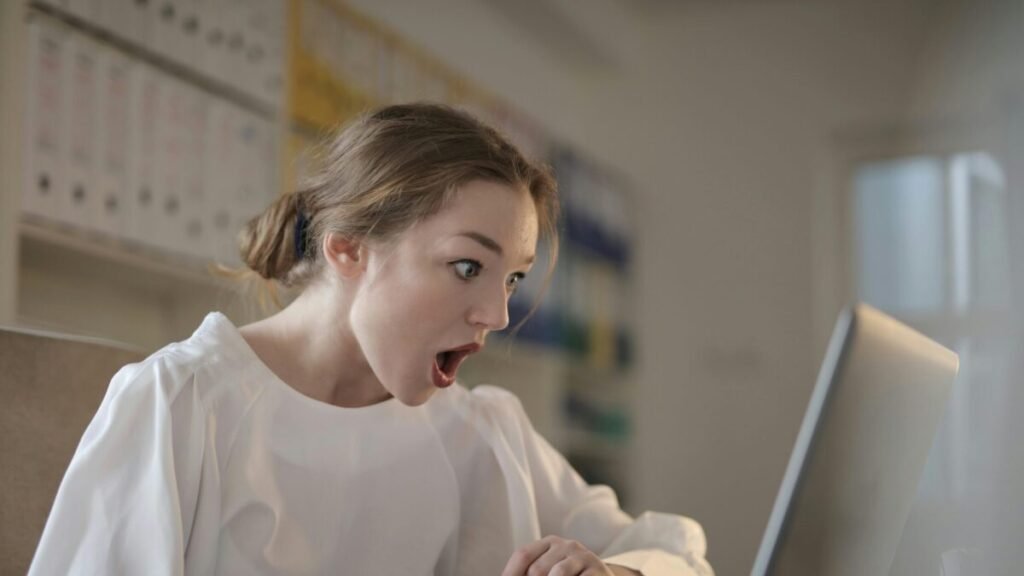How to Backup Your Online Data Before It’s Too Late
Imagine waking up one morning to find all your photos, work files, or personal documents gone — just because your phone or laptop stopped working. It’s a scary thought, but it happens to millions of people every year.
In 2025, we live in a world where almost everything we value — from business files to childhood photos — exists in digital form. Yet most people still don’t have a proper data backup plan. One simple mistake, a hardware crash, or even a hacker attack can erase years of memories and effort in seconds.
The good news? Backing up your data is easier than ever. You don’t need to be tech-savvy or spend a fortune. With just a few smart steps, you can make sure your digital life stays safe — no matter what happens.
Let’s go through the best and simplest ways to back up your data before it’s too late.
1. Understand Why Data Backup Matters
Data loss isn’t just about losing files — it can mean losing opportunities, income, or priceless memories.
Common causes of data loss include:
• Accidental deletion
• Device theft or damage
• Malware or ransomware attacks
• Cloud account hacks
• Hardware failure
Real-life example:
Eden, a photographer, once lost her entire client portfolio when her external hard drive crashed unexpectedly. Since then, she’s been using Google Drive and iCloud for automatic cloud backups — and she hasn’t lost a single photo again.
Your data is valuable. Treat it the same way you would treat your car or your home — with protection and planning.
2. Start with Cloud Backup — Your Digital Safety Net
Cloud storage is one of the easiest and most reliable ways to back up your data. These services store your files securely on remote servers that you can access anytime from any device.
Popular and trusted cloud backup options in 2025:
• Google Drive: 15GB free, integrates with Android, Gmail, and Docs.
• OneDrive: Great for Windows users and Office integration.
• iCloud: Perfect for Apple users, automatically syncs photos and files.
• Dropbox: Simple interface and automatic syncing across devices.
• Mega: Known for strong encryption and privacy protection.
Pro Tip: Use more than one cloud service if possible — for example, Google Drive for work files and iCloud for personal photos. This diversification keeps you safe even if one service goes down.
3. Don’t Forget Local Backups (Offline Storage)
While cloud storage is convenient, you shouldn’t rely on it alone. Internet outages, subscription issues, or account breaches can temporarily lock you out.
That’s why having a local backup — an offline copy of your data — is essential.
Options for local backups:
• External Hard Drives: Great for storing large files like videos or photo libraries.
• USB Flash Drives: Perfect for small but important files, such as reports or scanned IDs.
• NAS (Network Attached Storage): Advanced option for families or small businesses that need shared, automatic backups across multiple devices.
A simple routine could be: once every two weeks, copy all important files to your external hard drive. Label it clearly and store it safely.
4. Automate the Process
One reason people lose data is simple — forgetting to back it up.
Automation removes that risk.
Here’s how:
• Enable auto-sync on cloud apps like Google Photos or OneDrive.
• Use backup software such as Acronis True Image, Backblaze, or Sync.com.
• Schedule automatic backups at night or during weekends.
Once you set it up, you’ll never have to think about it again — your files will be safely copied without manual effort.
5. Encrypt Sensitive Data
Backing up your files is great — but make sure they’re secure.
Encryption ensures that even if someone accesses your backup drive or cloud account, they can’t read the files without your password or key.
Most modern backup tools include encryption automatically. You can also use free tools like:
• VeraCrypt (for encrypting drives)
• 7-Zip (for password-protected compressed folders)
• BitLocker (built into Windows)
• FileVault (for Mac users)
If you’re storing sensitive files like ID scans, financial statements, or contracts, encrypting them is non-negotiable.
6. Keep Multiple Copies (The 3-2-1 Rule)
Professional data managers often follow the 3-2-1 backup rule:
• 3 copies of your data
• 2 types of storage (cloud and local)
• 1 copy stored off-site or in another physical location
Example:
You might store one copy on your laptop, one on an external hard drive, and one in the cloud. That way, even if your laptop and drive are damaged, your cloud copy stays safe.
It’s a simple but powerful rule that can prevent disaster.
7. Check Your Backups Regularly
A backup that doesn’t work when you need it is as bad as no backup at all.
Every few months, do a backup test:
• Try restoring a few files from your drive or cloud.
• Make sure everything opens correctly.
• Update old copies of your most important folders.
This habit ensures that your system is actually protecting you — not just giving you a false sense of security.
8. Backup Your Smartphone Too
Many people protect their computers but forget their phones — even though phones hold more personal data than ever before.
In 2025, smartphones automatically back up data like:
• Photos and videos
• Contacts and messages
• App data and settings
If you’re using:
• Android: Enable Google One or Drive backups under system settings.
• iPhone: Enable iCloud backup under Apple ID settings.
Also, consider transferring your most important files (like documents and passwords) to your computer or an external drive once a month.
9. Beware of Common Backup Mistakes
Even smart users make these errors:
• Saving backups in the same folder as the original files.
• Forgetting passwords for encrypted drives.
• Not testing backup files before deleting originals.
• Relying only on social media for storing photos.
Avoid these mistakes, and you’ll ensure your data is genuinely safe — not just “somewhere online.”
10. Make It a Habit, Not a Task
The truth is, data backup isn’t a one-time thing — it’s a habit.
Once you integrate it into your weekly or monthly routine, it becomes as natural as locking your front door or charging your phone at night.
Real-life tip:
I set a monthly reminder on Google Calendar called “Data Backup Day.” It takes less than 15 minutes but gives me peace of mind for the entire month.
Final Thoughts: Protect Your Digital Life Before It’s Gone
Your data tells your story — your memories, achievements, and creative work. Losing it can feel like losing a part of your life.
The best time to back up your data was yesterday. The second-best time is now.
With the right mix of cloud storage, local drives, and simple automation, you can secure your digital world — and never have to worry about losing it again.