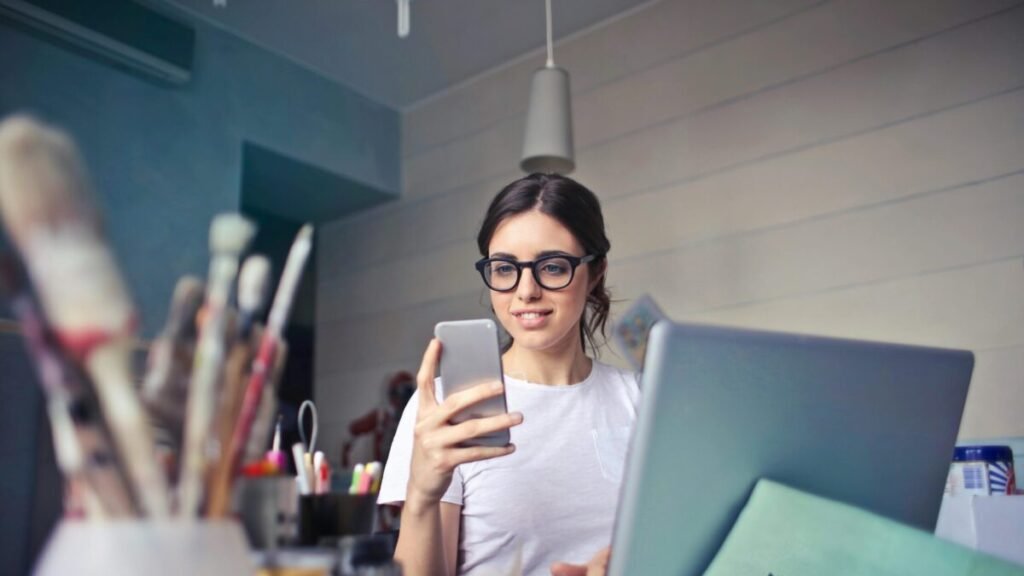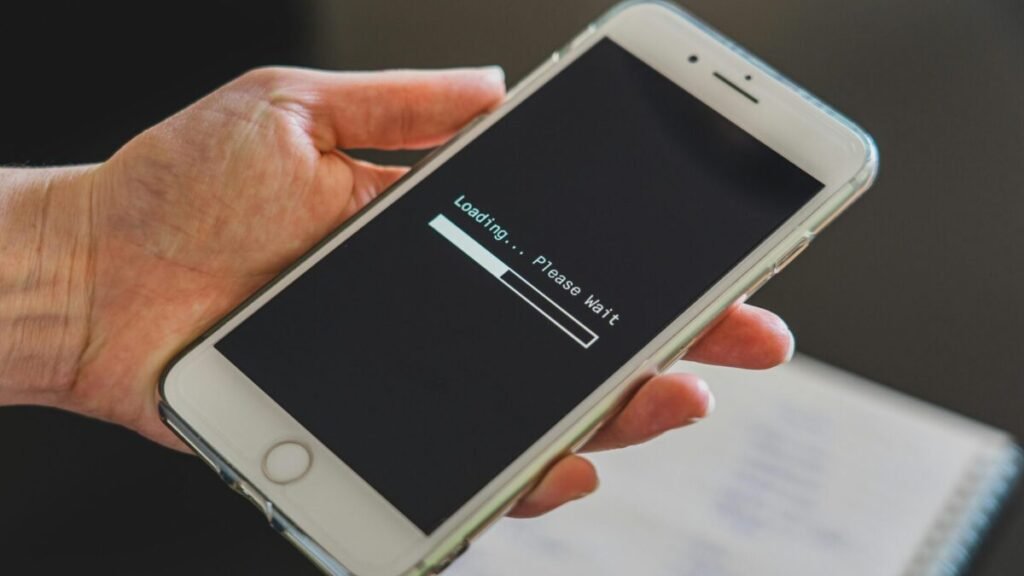Hidden Android Settings to Improve your Phone Experience
Most of us use our Android phones every single day—for browsing, chatting, watching videos, or playing games. But what many people don’t realize is that Android hides some powerful settings that can make your phone faster, smoother, and even more balanced to use.
If you’ve ever felt your phone slowing down, draining battery too fast, or distracting you too much, then this post is for you. You don’t need to install any new apps or root your device. These settings are already inside your phone—you just need to know where to find them.
I still remember the first time I discovered Android’s Developer Options. My old phone was running slow, and I almost thought about buying a new one. But after making a few small tweaks, it suddenly felt brand new again. That experience taught me that sometimes, the most powerful changes are already built into our phones—we just have to unlock them.
Below are three hidden Android settings that can truly improve your phone experience.
1. Unlock Developer Options for Faster Performance
Where to find it:
Go to Settings → About Phone → Tap “Build Number” seven times.
Once you see “You are now a developer,” go back to Settings → System → Developer Options.
Developer Options is a hidden menu originally meant for app developers, but it includes a few features that any Android user can use safely to improve performance.
Here’s how to make your phone faster using these options:
• Speed up animations:
Scroll down to find Window animation scale, Transition animation scale, and Animator duration scale.
Change all three to 0.5x (or turn them off completely). This small change makes menus open faster and your phone feel instantly more responsive.
• Force GPU rendering:
Turn on this option to make your phone use its graphics processor for smoother visuals and animations. It especially helps when using apps or games with heavy graphics.
• Limit background processes:
This lets you control how many apps can run in the background. Limiting them reduces lag and helps save battery.
When I tried these tweaks on my mid-range Android, the difference was noticeable right away. Apps opened quicker, switching between screens felt smoother, and overall, the phone felt more powerful.
Important: Don’t change other settings in Developer Options unless you understand them. The three tips above are safe and effective.
2. Use Battery Optimization to Stretch Your Power
Where to find it:
Go to Settings → Battery → Battery Usage → Optimize Battery Usage.
Battery life is one of the biggest struggles for most smartphone users. Whether you’re at school, work, or traveling, nobody likes seeing that red battery icon. Luckily, Android includes a battery optimization tool that helps you manage how apps use power.
Here’s how to make the most of it:
• Find battery-draining apps:
In Battery Usage, check which apps use the most power. You might be surprised to see that apps you rarely open (like old games or social media) are still draining your battery in the background.
• Enable battery optimization:
Tap on each app and make sure “Optimize Battery Usage” is enabled. This stops apps from using power when you’re not actively using them.
• Restrict background activity:
For apps you rarely use, restrict their background usage completely. This can make your phone last hours longer on a single charge.
When I started using this feature, my battery life improved noticeably. I used to charge twice a day, but now my phone easily lasts until night—even when I watch videos and browse throughout the day.
If your phone always feels like it’s running out of battery too fast, this setting can be a real lifesaver.
3. Take Back Control with Digital Wellbeing
Where to find it:
Go to Settings → Digital Wellbeing & Parental Controls.
Let’s be honest—most of us spend way more time on our phones than we plan to. Between social media, YouTube, and endless notifications, it’s easy to lose hours without realizing it. That’s where Digital Wellbeing comes in.
Digital Wellbeing helps you understand and control how you use your phone. It doesn’t block your fun—it just gives you the tools to stay balanced.
Here’s how I use it:
• Dashboard:
This shows how much time you spend on each app. The first time I checked, I found out I had spent three hours on Instagram before lunch. That moment made me more aware of my habits.
• Focus Mode:
You can pause distracting apps while working or studying. I use it to block YouTube and TikTok when I need to stay productive.
• Bedtime Mode:
When turned on, your phone screen turns gray and notifications are silenced at night. This makes it easier to relax and sleep better.
Since I started using Digital Wellbeing, I’ve noticed I’m more focused during the day and I sleep better at night. It’s one of those features that can really change how you interact with your phone.
Real-Life Example: Small Tweaks, Big Results
Before I discovered these settings, my phone often lagged, my battery drained quickly, and I wasted too much time online. But after using these three features—Developer Options, Battery Optimization, and Digital Wellbeing—everything changed.
Now my phone starts faster, lasts the entire day, and I feel more in control of my time. Even simple things like switching apps or scrolling through social media feel smoother. These changes didn’t cost a cent, but they made my device feel like new again.
Final Thoughts: Take Control of Your Android Experience
Your Android phone is capable of much more than you realize. You don’t need to download new apps or buy a new phone to get better performance. Just a few hidden settings can make your phone faster, save battery, and help you live a more balanced digital life.
Start today:
• Try out Developer Options to boost speed.
• Use Battery Optimization to extend your phone’s power.
• Enable Digital Wellbeing to manage screen time and focus.
These simple settings can completely change how you use your phone—and once you try them, you’ll wonder how you lived without them.